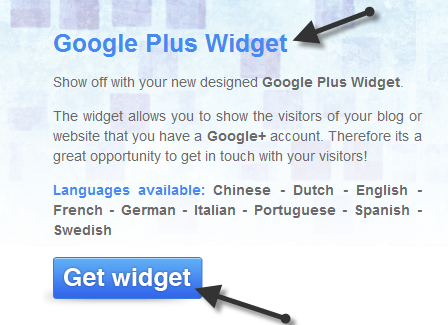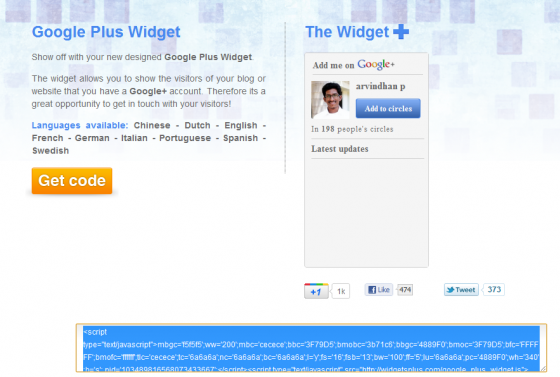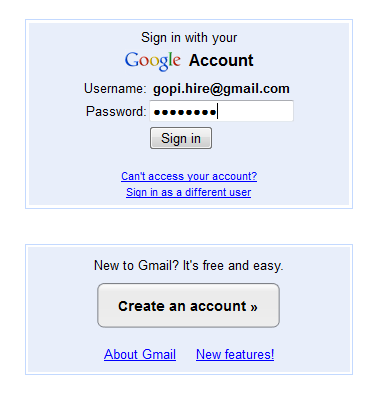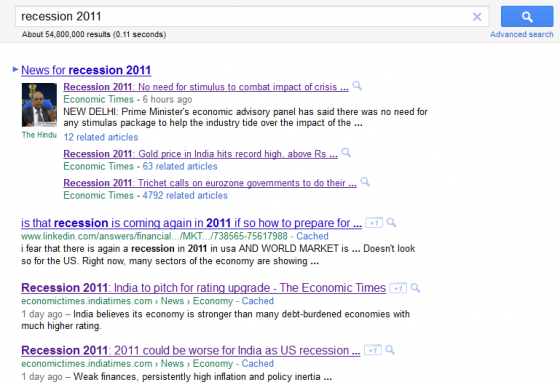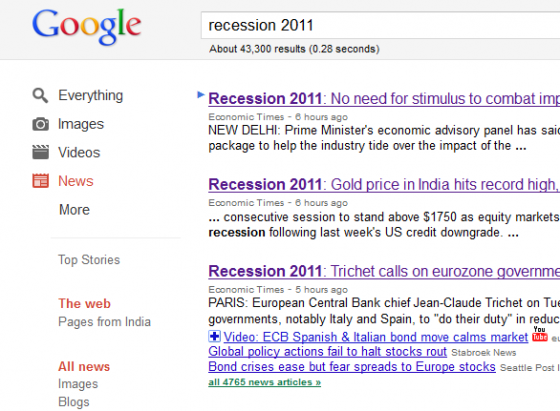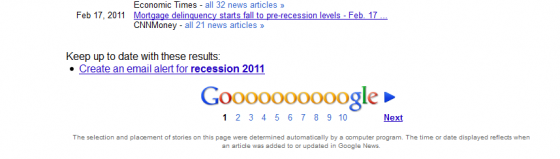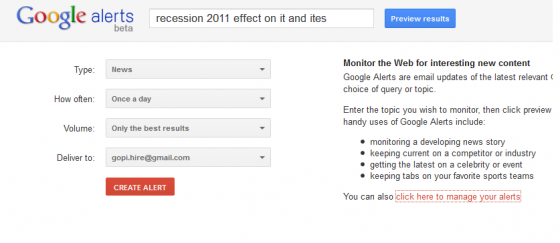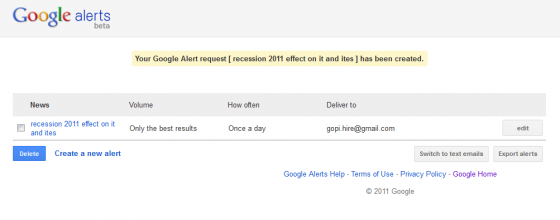How to Auto Update Facebook Wall with Blog RSS Feed
 If
you run a weblog, and waiting in the row of online money makers, then
you can try this option to increase your overall traffic. Social media is pretty much everywhere and almost rules the world with some of its widely in use applications. Facebook, Twitter, Digg, Stumbleupon and the list goes on and on. I wrote about 20 famous social bookmarking providers
few months back. Email marketing is an old and very effective strategy
to gain more traffic. Many newbie bloggers prefer their mode of gaining
traffic as social media these days.
If
you run a weblog, and waiting in the row of online money makers, then
you can try this option to increase your overall traffic. Social media is pretty much everywhere and almost rules the world with some of its widely in use applications. Facebook, Twitter, Digg, Stumbleupon and the list goes on and on. I wrote about 20 famous social bookmarking providers
few months back. Email marketing is an old and very effective strategy
to gain more traffic. Many newbie bloggers prefer their mode of gaining
traffic as social media these days.
When you have 1000 friends in your facebook,
you can tell all of them about your recent article by publishing the
title of the article, description of it and finally the link to it. It
increases the chance of getting the article read by your friends and
they do leave a comment based on the way you write it. Rssgraffiti
is a facebook application that allows you to update your facebook wall
with your favorite blogs recent RSS Feed data. You dont have to copy and
paste the link each time after writing an article in your blog or
whenever your favorite blog got update.
I prepared a video
tutorial to explain the RssGraffiti integration with your facebook
account. Its like the same way you do with other facebook application.
Allowing the application to update your wall, profile data and so on.
Do leave your comment after adding your favorite blog with your facebook. Have fun !











 Google plus is a highly optimized platform for all users. In this way all the bloggers will prefer using a Google plus widget
for their blog/website. This is a common act on everyone who wishes to
have the leading, top shared platform in their blog to attract more
traffic and grow their network bigger. Most of the bloggers prefer facebook like in their pages so as Google plus widget too. So far the widget available is only with an option to “Add to circle“. The newly released Widget+ is available that displays Google Plus with Live Feed on your blog.
Google plus is a highly optimized platform for all users. In this way all the bloggers will prefer using a Google plus widget
for their blog/website. This is a common act on everyone who wishes to
have the leading, top shared platform in their blog to attract more
traffic and grow their network bigger. Most of the bloggers prefer facebook like in their pages so as Google plus widget too. So far the widget available is only with an option to “Add to circle“. The newly released Widget+ is available that displays Google Plus with Live Feed on your blog.