If you helped your friend in registering a domain name with Godaddy or like to remove your old credit card payment information that is currently not active then here is a simple step to do that. Godaddy control panel usually has so many links and navigation to various pages. Their user interface is pretty good and you can find the service pages with simple search. I thought to come up with title to help someone who like to remove their credit card detail if you are unable to locate the payment information page.
You may also like to Read:

How to Remove Credit Card in Godaddy
Important Note: Godaddy wont allow us to remove the credit card data without adding another one. Thats the only frustrating thing i have ever seen when i think about protecting credit card. Havent seen this kind of feature with some other domain registrars. What if godaddy faces some security issue and our cc’s been stolen ? Anyway, lets see the process where you can get a temporary relief to prevent any problems.
Step 1: Access your Account Settings
Navigate to My Account and visit “Account Settings“.
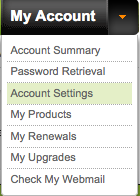
Step 2: Select “Payment Information” page
Now select “Add a Credit Card” and you will see a small form to fill out your new credit card details. There you may use your International Debit Card option too (most of the indian banks visa cards are accepted). This may protect from auto renewal at the time of renewal period for Indian accounts specially.
Step 3: Transfer your “Old Credit Card”items to Newly added “International Debit Card“
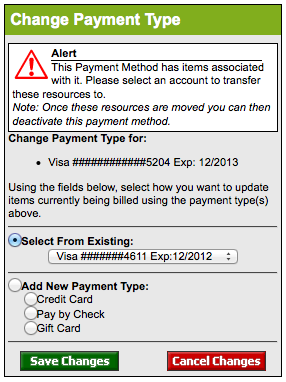 Choose “Select from Existing” and select your newly added Card there.
Choose “Select from Existing” and select your newly added Card there.Step 4: Now Remove Credit Card from Menu

Once you have added another Credit Card, you will be able to submit a request to remove your credit card info. That is all. Give some time to let godaddy support team solve your submitted credit card change request.
Hope this helps. Thanks for reading and please share this article in Facebook or Twitter to help someone who also in need of this.







0 comments:
Post a Comment