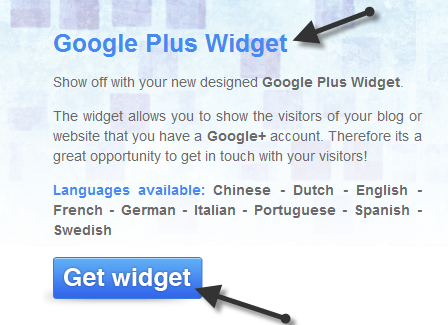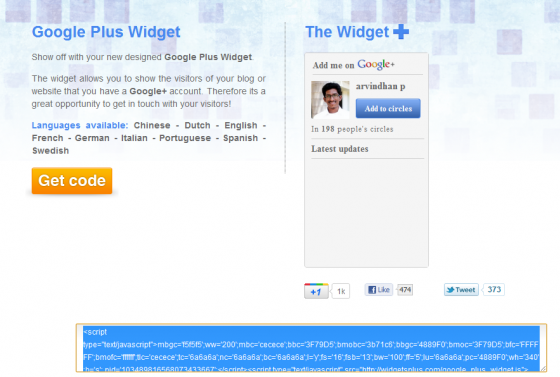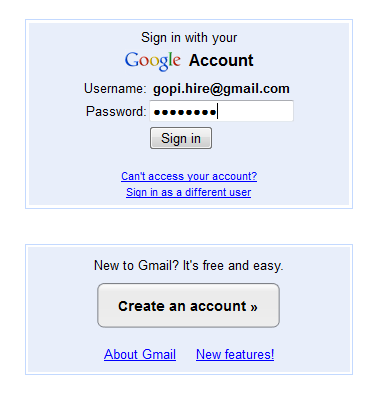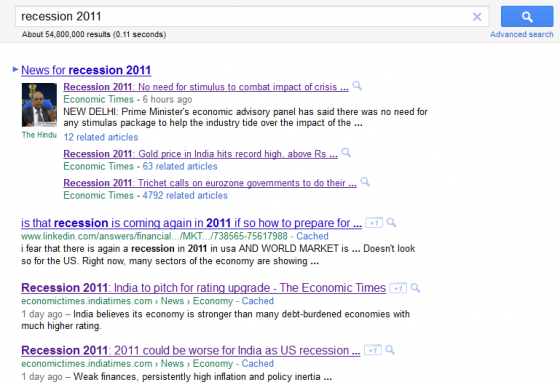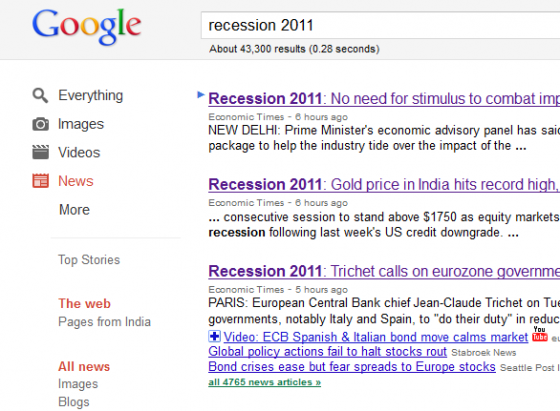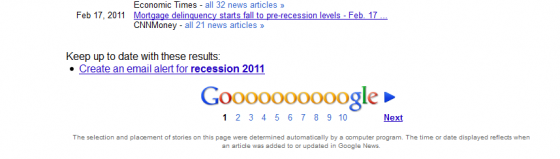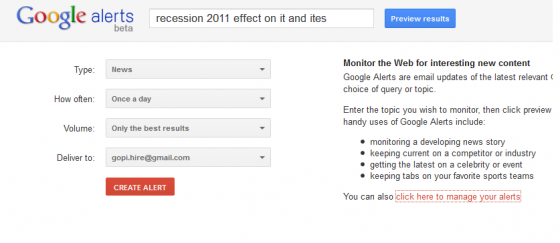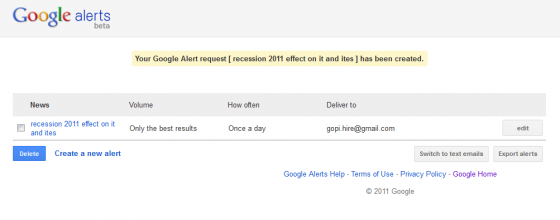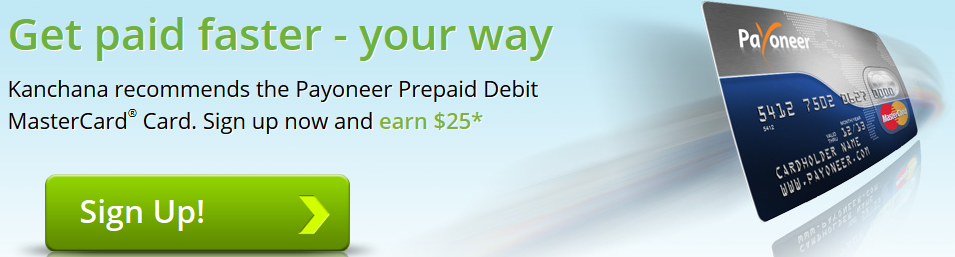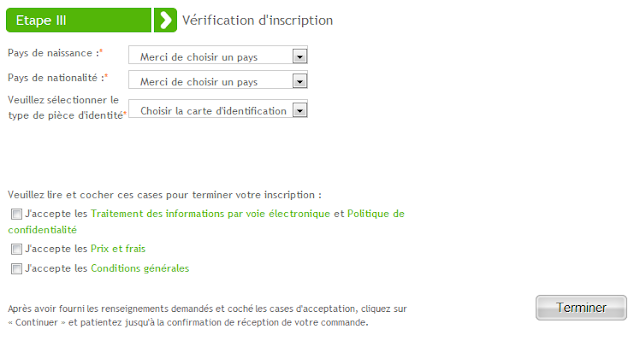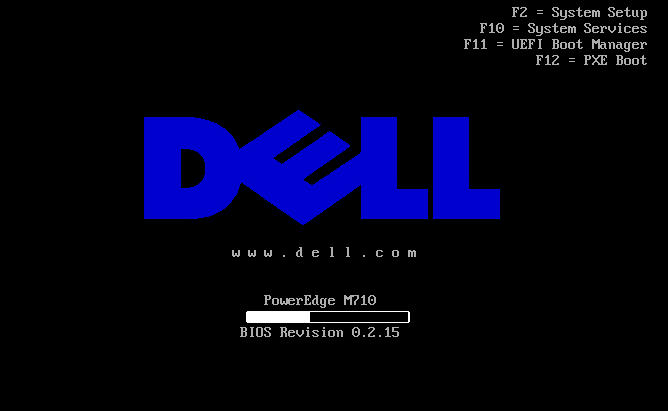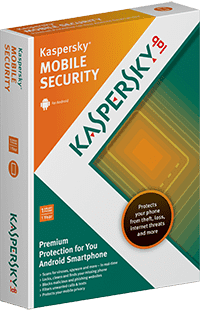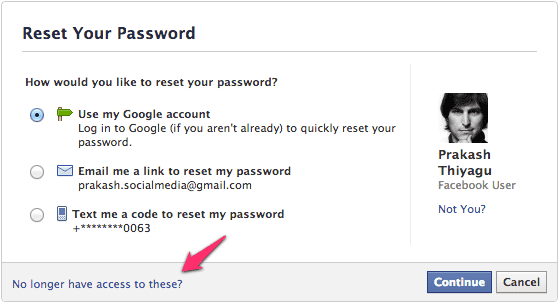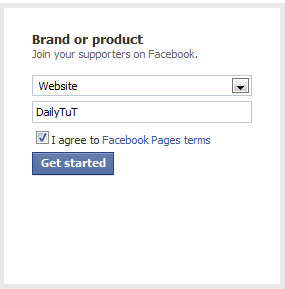Facebook, worlds no 1 social networking site allows you to create pages for your local business, place, company organization, brand, product and so on. Facebook has grown to a level like ocean, where nearly700 million users are using it across the world. There is no such website or social networking site used by this many people before. People make friends, share their views, interests and sometimes they find their life partner through social networking sites.
Facebook ofcourse, plays its part in creating new love birds and also separating many couples if something wrong we did with our facebook updates.
What is Facebook Page?
Facebook pages are so helpful in promoting a brand or building a community to discuss on certain categories. This makes facebook one of the unique social networking site. Any one who have Facebook account may create a facebook page and let his / her friends like it. Facebook Wall update, Photos, Comments, and Tabs are features of every facebook page.
The Facebook page creator can control any parts of the page to create a Facebook Landing Page and do some business convertion, generate more loyal fans and so on. Webmasters are finding this facebook page as a very helpful feature to promote their services, and build better fan page for their clients today.
Technically a Facebook page is a customizable home page of our Brand or Business on Facebook that offers us to make popularity and interact with users in many new ways. Facebook page comes with News Feed, pre-installed applications such as photo uploader, rating, flash player and more.
Step 1: Create Facebook Page
You can Create a page for Local business, Place, Company, Organization, Institution, Brand, Product, Artist, Public Figure, Band, Entertainment, Cause and Community. For Example in this tutorial i am going to Create Facebook Page for DailyTUT website.
Make sure you are selecting the right brand to create your facebook page. This is the first step and important one, as your page going to get listed under this category.
Step 2: Choose Your Facebook Page Category
After selecting the Brand category, select Sub category as Website Title. Fill the following details about the website. Once done click on “Get Started” to move to final step of page creation.
Step 3: Configure your Facebook Page
You are done and your facebook page is ready now. Its time to configure your facebook page logo, info and make it look better for letting people join.
Step 4: Tell Everyone about Your new Facebook Page
Click “LIKE” to your own page first and Click Edit page button in top right corner.
Step 5: Customizing Facebook Page
Facebook Page can be edited through admin panel which consists of Manage Permissions, Basic Information, Profile picture, Featured, Resources, Manage Admins, Apps, Mobile, Insights and Help. (screen shot below). There are lots of options here to customize the Facebook page, but now we are going to see only important options we should know.
Step 6: Facebook Page Permissions
In the option Manage Permissions, we can change the default landing page, allow users to post in the page. Choose as per your requirement to suite your facebook page.
and go to Basic Information tab and fill the basic info about your FB Page and click “save changes“.
Step 7: Facebook Page Logo
Your logo represents your Brand. So upload your logo here to suite the facebook page that will be visible in left top corner. Facebook allows to upload maximum size of 200×600 pixels.
However, Facebook do not allow background images like Twitter, Myspace and other services. So we left with no option than Facebook Page Picture.
Step 8:
In Manage Admins option you can add page admins to the page and in Featured option you can add those admin profiles in Page for fan viewers. In Apps option you can add any Application from Facebook Application directory, Photos, Videos, Questions, Links comes in default. and last but not least, Facebook Insight option is to monitor our page daily likes, new fans, views of the posts and everything.
Everything is Done. Leave your newly create facebook page url below. Now go to your facebook page, Suggest the page to all your friends and start posting. Happy Facebook-ing.
You may follow DailyTUT on Twitter or like us at Facebook to get more Facebook news, and updates.
 If
you run a weblog, and waiting in the row of online money makers, then
you can try this option to increase your overall traffic. Social media is pretty much everywhere and almost rules the world with some of its widely in use applications. Facebook, Twitter, Digg, Stumbleupon and the list goes on and on. I wrote about 20 famous social bookmarking providers
few months back. Email marketing is an old and very effective strategy
to gain more traffic. Many newbie bloggers prefer their mode of gaining
traffic as social media these days.
If
you run a weblog, and waiting in the row of online money makers, then
you can try this option to increase your overall traffic. Social media is pretty much everywhere and almost rules the world with some of its widely in use applications. Facebook, Twitter, Digg, Stumbleupon and the list goes on and on. I wrote about 20 famous social bookmarking providers
few months back. Email marketing is an old and very effective strategy
to gain more traffic. Many newbie bloggers prefer their mode of gaining
traffic as social media these days.











 Google plus is a highly optimized platform for all users. In this way all the bloggers will prefer using a Google plus widget
for their blog/website. This is a common act on everyone who wishes to
have the leading, top shared platform in their blog to attract more
traffic and grow their network bigger. Most of the bloggers prefer facebook like in their pages so as Google plus widget too. So far the widget available is only with an option to “Add to circle“. The newly released Widget+ is available that displays Google Plus with Live Feed on your blog.
Google plus is a highly optimized platform for all users. In this way all the bloggers will prefer using a Google plus widget
for their blog/website. This is a common act on everyone who wishes to
have the leading, top shared platform in their blog to attract more
traffic and grow their network bigger. Most of the bloggers prefer facebook like in their pages so as Google plus widget too. So far the widget available is only with an option to “Add to circle“. The newly released Widget+ is available that displays Google Plus with Live Feed on your blog.