Customers sometimes call in to get help
to reset a Dell BIOS password. Some would need a backdoor BIOS password
for their desktop computers while others request help for their laptop
(also known as portable computers). What many customers do not know is
that this information isn’t free. Call Dell tech and you pay a small fee
to get the right backdoor password for your desktop or laptop model.
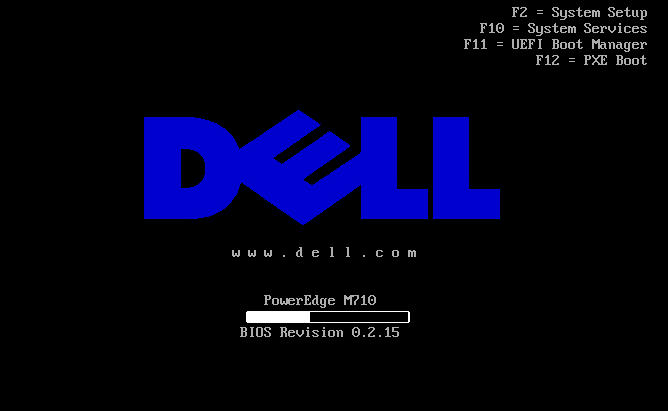
But the good news is that there are other options that people can try.
Other Options Aside from Paying for It
There are other great options for Dell
computer owners that won’t require them to pay for anything. In case you
need to make changes to your computer’s BIOS, you can choose any of the
following options: adjusting the motherboard jumper settings, remove the CMOS battery, use special software, and use an MS DOS command. Take note that not all of these options to recover a BIOS password may work for your particular type of DELL computer.
Changing the Motherboard Jumper Settings
If you call tech support to reset a Dell
BIOS password they will usually make you change your jumper settings.
In order to do this, you should shut down your computer and remove all
the cables connected to it. Next, open the tower case and locate the CMOS jumper. It’s located near the coin battery. It is usually labeled as CLR, CLEAR CMOS, or just CLEAR.
The CMOS jumper will be connected on a
three pin series. It will be joining a center pin and one pin to its
side. If it connects the center pin to the pin on the right then remove
the jumper and use it to connect the center to the pin on the left (or
center pin and right pin if the center and left pin combination is the
default setting). Keep it at that position for around two minutes and
then put it back to its original setting. Close the hatch, plug all the
necessary cables, and try to access the BIOS again.
Removing the CMOS Battery
If changing jumper settings sounds too
complicated for you then try something that is slightly less complex;
something like removing a CMOS battery. If you remember the steps for
adjusting the CMOS settings, you located the jumper
that is near the flat battery that’s shaped like a coin. That coin-like
battery is the CMOS battery. It powers the motherboard’s CMOS memory so that all the settings on the BIOS are saved – including that insane password you forgot!
You can remove the battery using a flat
screwdriver. Be careful not to hit anything else when you try to pry it
out. Once you have popped it out, remember to leave the battery out for a
little over two minutes and then put it back in.
Put everything back including the cables
and try to access the BIOS. You’ll get an error message from the
computer saying that it can’t access the saved info from the CMOS but
you can now access the BIOS to make the necessary changes including a new BIOS password.
Use a Special Software Utility
There are some utility software applications that can reset the password for the BIOS.
Some of these applications are free while others will cost you a little
bit of money. Your computer should be up and running before you can
install and use them.
Use an MS DOS Command
You can use the debug command to recover
your password. All you need is to boot your computer to a command
prompt. You can use a startup disk that can boot your computer to DOS
mode. Type “debug” at the command prompt and then type “o 70 2E” then press enter, followed by “o 71 FF” then press enter, and followed by “quit” and then press enter.
Pay For It
In case none of these methods work, you
can call tech support and ask for a backdoor password. It will cost you a
good amount of money so you better write it down somewhere so you can
use it next time you need to reset a Dell BIOS password.







0 comments:
Post a Comment